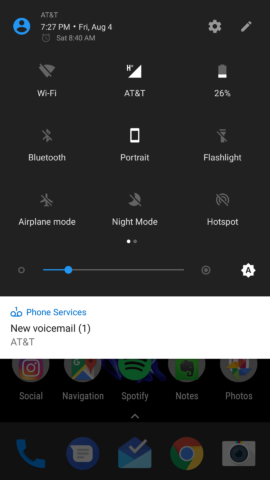There’s nothing like a full-blown keyboard for typing. Even though touchscreens have gotten better, more responsive, typing with two thumbs will always be beaten by typing with all ten fingers.
I figured I wasn’t alone in this enjoyment so if you also want to be able to text from a computer, here’s how to set it up regardless of whether you have iOS or Android.
iOS and Mac
If you happen to have an iPhone and also own a Mac then this is pretty easy to do. Both devices have iMessage built in so with just making sure a few settings are turned on you can easily send messages from your computer and have your iPhone deliver them.
Setup the iPhone & Mac
- On the Mac, open Messages and login with your iCloud account.
- On the phone, go to Settings > Messages.
- Make sure iMessage is On.
- Tap on Text Message Forwarding (this allows the computer to send texts and not just iMessages).
- Turn it on for your Mac.
- Put the code you see on your Mac into the field prompting for it on your iPhone and tap Allow.
iOS and Windows
If you have an iPhone but use Windows for your computer, you’re in for a bit of a headache. Simply put, there is no easy solution to get text messages setup on Windows, but, if you are willing to jailbreak your iPhone, there is a way…- iPad Emulator for Windows
- Jailbreak Tweak for iMessage in Browser
Setup the iPhone
- First you need to jailbreak the iPhone. Follow the steps here for your version of iOS and come back here once you have successfully installed Cydia.
- Open Cydia and tap the Search icon at the bottom.
- Search for Remote Messages and install it (it costs $4.99).
- Once installed the phone will need to reboot.
- Once it reboots, head to Settings > Remote Messages.
- Set a username and password to login with.
- Slide Enable to On.
- Connect your phone to Wifi.
Setup the Windows PC
- Make sure your PC is connected to the same Wifi network as your phone.
- Open a web browser and type in the IP address that is displayed in the Remote Messages settings on the phone.
- Put in your username and password when prompted.
Android

Even though Google made Hangouts able to send and receive SMS on your Android phone, you still cannot use Hangouts on a desktop to send text messages so you have to rely on a third party app.
Regardless of whether you have Windows or Mac, you’ll need to download and setup the same app/Chrome extension on both (most work through the browser so they’ll work regardless of the OS of the computer anyway).
If you want a totally free option though, you can use MySMS.
Setup the Android Phone
- Open the Play Store, search for and install either Pushbullet, MightyText, or MySMS.
- Open either once they are installed and login with your Google account and go through the setup process.
Setup the Desktop
- Open your web browser (I’m using Chrome, but you can use Firefox as well for most of them).
- Head to mightytext.net/app, pushbullet.com, or app.mysms.com depending on which you installed and login with the same account you logged in with when installing them on your phone.
- Optionally, you can also install the Chrome extension (or Firefox extension if the app has one) to get notifications when you someone texts you.
- Start typing away in the browser and it’ll send the texts from your Android phone.